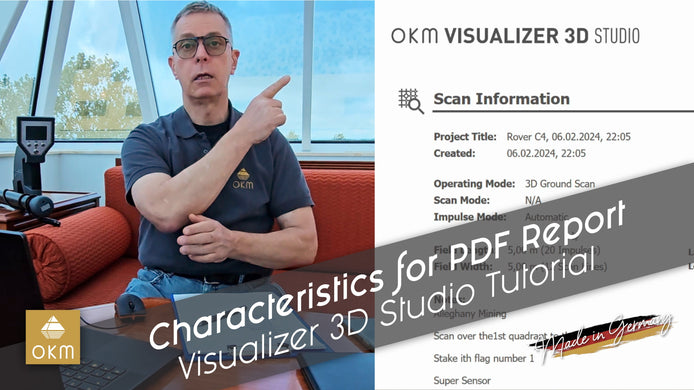Data Export | V3DS Tutorial
How to Efficiently Export Data from Your Visualizer 3D Studio
In this video, Frank, your expert support specialist, demonstrates how to export your data efficiently from the Visualizer 3D Studio. Whether you’re working on a mining project, geological studies, or another professional application, Frank breaks down the steps to help you save time and increase productivity.
Key Takeaways:
- Exporting as an Image – Quickly capture high-quality images (JPEG, PNG) of your scans with just a few clicks, and easily share them with colleagues or clients.

- PDF Reports – Learn how to generate professional PDF reports that include all the necessary scan data, characteristics, soil types, and even customizable background colors. Frank shares a real-world example of creating a report!
- CSV Export – For those working with specialized software, export your data as a CSV (Comma Separated Values) file to integrate with other programs, spreadsheets, or create diagrams.
Frank also shares useful tips, such as using keyboard shortcuts and ensuring you always save your work to avoid data loss.
This video is a must-watch for anyone who needs to quickly and efficiently export data in a format that suits their needs. Frank’s practical advice will help you streamline your workflow and avoid costly mistakes.
Don’t miss out – watch the full video to learn more about exporting data from your Visualizer 3D Studio tool!