Visualizer 3D StudioRight Sidebar
The Right Sidebar is situated directly on the right side of the Visualizer 3D Studio software as indicated in figure 1.
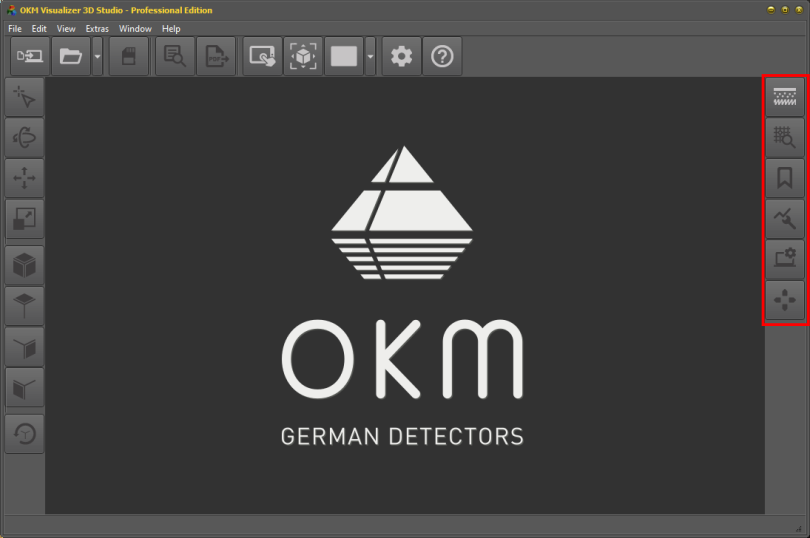
The following table gives a short introduction of all available tool buttons.
 |
Soil Types This tool button toggles the visibility of the Soil Type Panel, which can be used to select a proper soil type for the scan image. Read more in section Soil Types! |

|
Scan Information This tool button toggles the visibility of the Scan Information Panel, which provides additional information regarding scan field dimensions, GPS coordinates and scan values of your current scan image. Read more in section Scan Information / Characteristics! |
 |
Bookmarks This tool button toggles the visibility of the Bookmark Panel, which can be used to create and view individual bookmarks and notes. Read more in section Bookmarks! |
 |
Modifiers This tool button toggles the visibility of the Modifier Panel, which provides additional functions to optimize and improve 3D scans. Read more in section Modifiers! |
 |
Visualization This tool button toggles the visibility of the Visualization Panel, which can be used to adjust several settings regarding graphical display, colors and textures of scan images. Read more in section Visualization! |
 |
Transformations This tool button toggles the visibility of the Transformation Panel, which provides easy access to 3D transformations like rotate, move and scale. Read more in section Transformations / Views! |