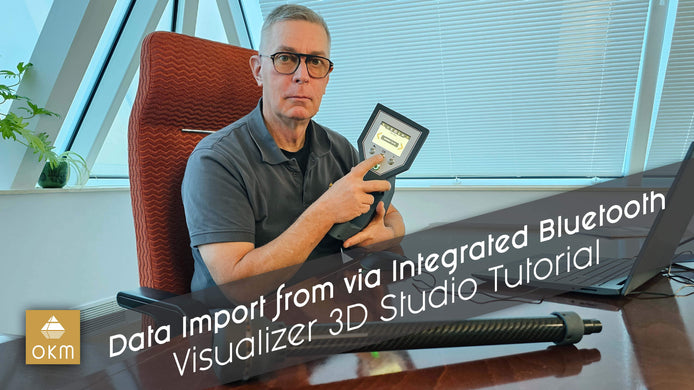Importing Scan Data from the eXp 5500 | V3DS Tutorial

نقل البيانات من جهاز eXp 5500
في هذا الشرح التفصيلي، يوضح لك فرانك كاسر، مدرب أجهزة الكشف والبرامج في OKM، كيفية توصيل وحدة التحكم في جهاز OKM eXp 5500 بجهاز الكمبيوتر الخاص بك، ونقل البيانات إلى القرص الصلب لاستخدامها في برنامج Visualizer 3D.
خطوات سريعة لنقل البيانات
- توصيل كابل USB: قم بتوصيل أحد طرفي كابل USB بجهاز الكمبيوتر والطرف الآخر بمنفذ USB-C في جهاز eXp 5500.
- فتح مستكشف الملفات: على جهاز الكمبيوتر، افتح "مستكشف الملفات". انقر على الأيقونة الموجودة في الزاوية اليمنى السفلى والتي تحتوي على رمز كابل لإنشاء الاتصال بين جهاز الكمبيوتر وeXp 5500.
- الوصول إلى ملفات eXp 5500: سيظهر جهاز eXp 5500 كوحدة تخزين خارجية في مستكشف الملفات. انتقل إلى مجلد “3D ground scan” لعرض ملفات المسح.
- نقل الملفات: انسخ الملفات والصقها في الموقع الذي تريده على القرص الصلب الخاص بجهاز الكمبيوتر.
- إنهاء العملية: بعد الانتهاء من نقل الملفات، يمكنك فتحها في برنامج Visualizer 3D. لإنهاء الاتصال، انقر ببساطة على زر “X” الأحمر.
باتباع هذه الخطوات البسيطة، يمكنك نقل بيانات جهاز eXp 5500 بنجاح والاستعداد لتحليلها باستخدام برنامج Visualizer 3D.